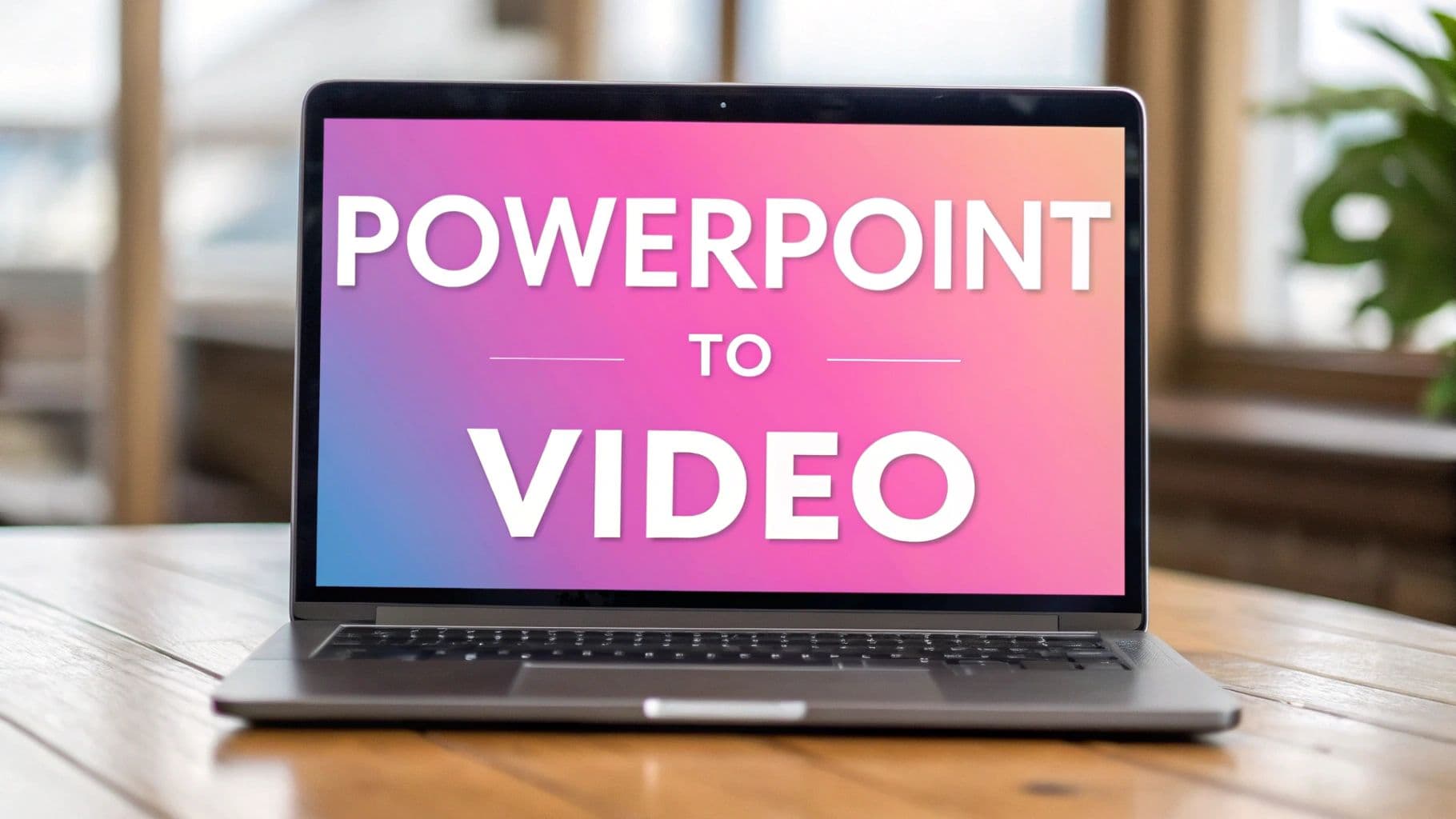
How to Convert PowerPoint to Video: A Complete Guide for Maximizing Engagement
Beyond Static Slides: The Power of Video Presentations
Traditional PowerPoint presentations have been the default choice for years, but they often struggle to keep audiences fully engaged. Many leading companies are now transforming their slide decks into dynamic video content – not just following a trend, but responding to how people actually want to consume and remember information.
Why Video Trumps Traditional Slides
The choice between sitting through a dense slide deck or watching an engaging video is clear for most audiences. Video presentations offer distinct benefits that lead to much higher engagement rates. For instance, videos are naturally more accessible – people can watch them on any device, from phones to computers, whenever it's convenient. This flexibility is especially valuable now that remote work and learning have become standard.
Videos are also incredibly easy to share. A compelling video presentation can quickly spread through email, social media, and other online channels, reaching far more people than a traditional in-person slide deck ever could. This natural shareability helps expand brand awareness and connect with broader audiences.
Most importantly, video creates an emotional connection that static slides can't achieve. The combination of visuals, narration, and music delivers an immersive experience that helps viewers connect with and remember the content. This emotional element makes video presentations more persuasive and impactful.
Leveraging Video for Measurable Business Outcomes
Forward-thinking companies are already using video presentations to drive real business results through better storytelling and audience engagement. Take a product launch, for example – while a PowerPoint listing features might get overlooked, a dynamic video showing the product in action and featuring customer testimonials is far more likely to generate interest and sales.
Maximizing the Impact of Your Video Presentations
Creating an effective video presentation involves more than just recording your slides. It requires thoughtfully transforming static content into an engaging viewer experience. Research from Wistia shows that videos over five minutes often see higher conversion rates due to deeper engagement. This means you can explore topics in detail when it serves your message, though you may want to place key calls-to-action early for longer videos.
Adding interactive elements can dramatically boost engagement. Features like clickable annotations, forms, and strategic CTAs turn passive viewing into active participation. Studies show interactive video formats can drive up to five times more engagement and 30% higher conversions. For example, including a quiz after a training video helps reinforce learning and measure comprehension. When converting your slides to video, carefully consider these interactive elements to maximize impact and achieve your goals.
Mastering the PowerPoint to Video Conversion Process
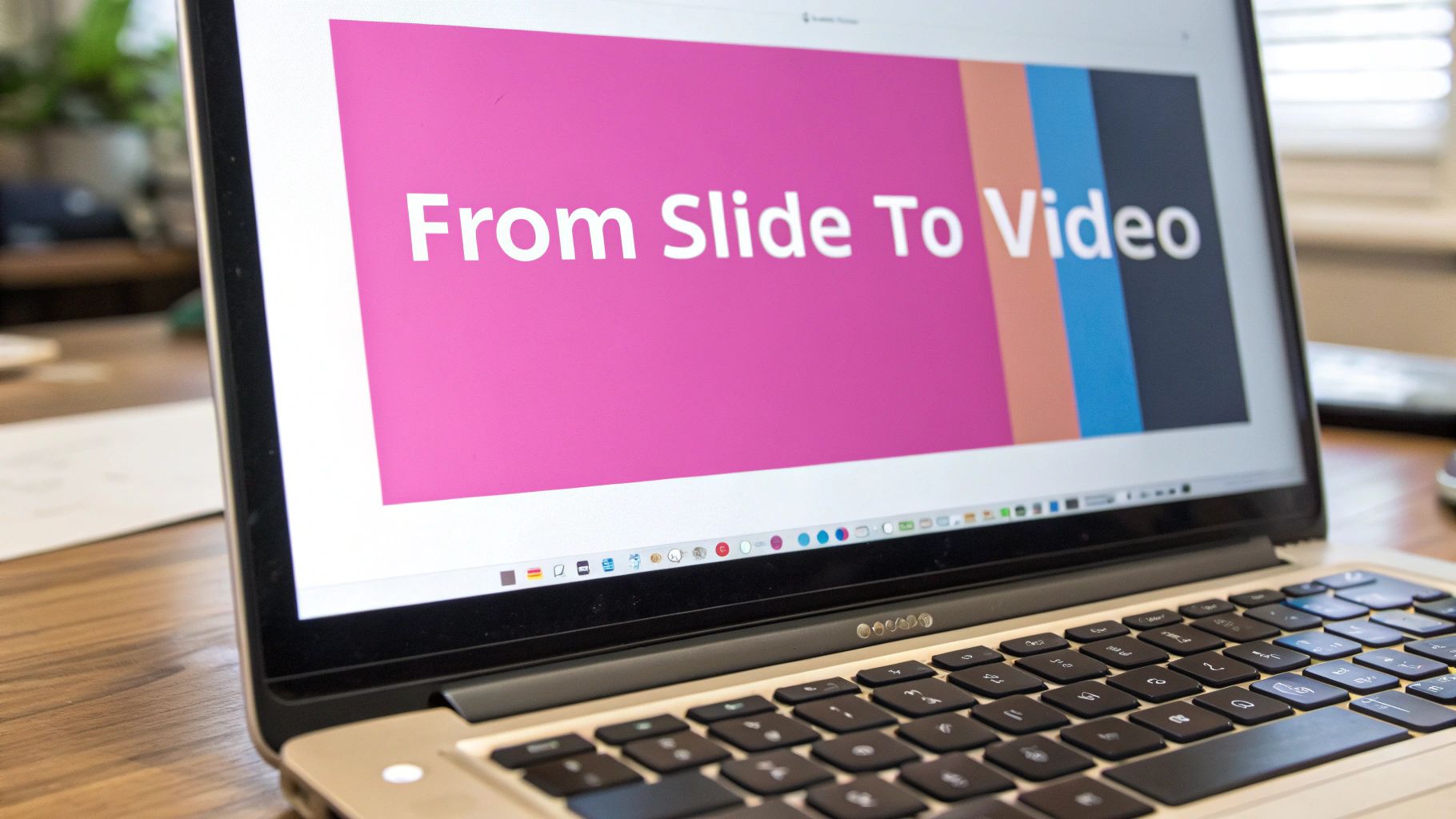
Creating impactful videos from PowerPoint presentations requires more than just exporting your slides. To make your message shine in video format, you need a thoughtful approach that preserves your presentation's core message while taking advantage of video's dynamic qualities. Here's how to make your PowerPoint-to-video conversion smooth and effective.
Optimizing Your PowerPoint Slides for Video
Start by preparing your slides specifically for video format. Think of each slide as a scene in a film – it needs to flow naturally into the next while standing strong on its own. Break up text-heavy slides into multiple frames with clear focal points. Use high-quality images that will look crisp when viewed as video.
When it comes to animations and transitions, less is often more in video format. While complex animations might work well in live presentations, they can appear jarring in video. Simple fade transitions and basic animations tend to work best. Test everything in PowerPoint's presentation mode first to ensure smooth playback and clear messaging.
Choosing the Right Export Settings
The export settings you select will directly impact your video's quality and usability. Resolution is a key factor – while 1080p provides excellent clarity, it results in larger files. Consider your audience's typical viewing setup when selecting resolution. For example, if most viewers watch on mobile devices, you might opt for 720p to balance quality and file size.
Frame rate is another important setting that affects how smoothly your video plays. Most presentations work well at 30 frames per second (fps), which provides fluid motion without excessive file bloat. If your presentation includes detailed animations or quick transitions, you might want to increase to 60 fps, though this will create larger files.
PowerPoint's Built-in Features vs. Third-Party Tools
PowerPoint includes basic video export capabilities that work well for simple conversions. The built-in tools let you quickly create videos with basic timing and transitions. However, if you need more control over the final product, third-party tools offer additional features like custom branding, interactive elements, and advanced editing options.
Your choice between PowerPoint's native features and external tools depends on your specific needs. For basic presentations with straightforward transitions, PowerPoint's export function usually suffices. But when you need professional polish or special features like custom player controls or advanced audio syncing, third-party software becomes valuable. Many specialized tools make it easy to add voiceovers and adjust timing with precision, giving you more control over the final product.
Creating Videos That Keep Viewers Engaged
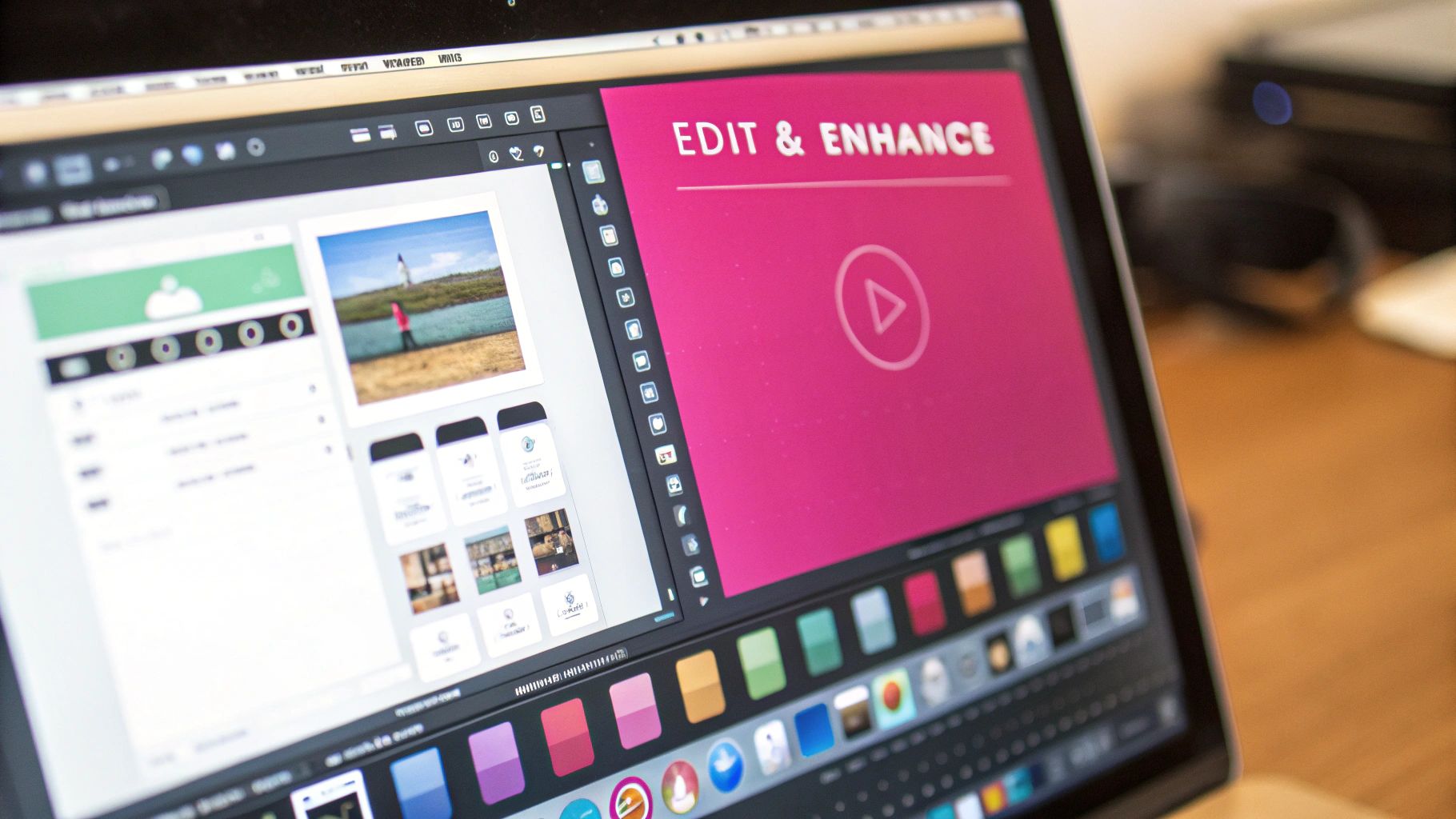
When converting PowerPoint presentations to video, the key to success lies in maintaining viewer engagement throughout. Simply recording slides isn't enough – you need to think like a storyteller and craft content that captures and holds attention from start to finish.
Understanding the Psychology of Video Engagement
What makes you stick with a video instead of clicking away? Most often, it's a mix of clear visuals, focused information, and steady forward momentum. These same principles apply when turning PowerPoint slides into video content. Research shows viewer attention drops significantly after the first minute, making it essential to open strong and maintain interest. Walls of text that might work in a live presentation will quickly lose viewers in video format.
Strategic Content Segmentation for Optimal Pacing
Breaking complex information into smaller, focused segments helps viewers absorb and retain content more effectively. For example, when creating a market analysis video, divide it into distinct sections like "Current Market Overview," "Emerging Trends," and "Future Predictions" rather than presenting one long stream of data. This approach creates natural breaks that help viewers follow along, similar to chapters in a book.
Pacing and Timing: Keeping the Momentum Going
Static slides with monotone voiceovers quickly become tiresome. Mix up your content by incorporating different elements like brief video clips or animations between PowerPoint segments. For instance, follow a technical explanation with a simple animated visualization to reinforce key points. These variations in pace serve as natural breaks, preventing information overload while keeping viewers engaged.
Structuring Your Video for Maximum Impact
The most effective video structure depends on both your content and audience needs. Training videos benefit from clear, step-by-step instructions with visual demonstrations. Marketing videos work best with story-driven approaches and clear calls to action. Consider adding interactive elements – studies show they can boost engagement up to five times. When showcasing a product, weave in real customer stories and use cases throughout rather than listing features. This approach builds credibility and emotional connection, making your video more compelling than a simple slide narration. By focusing on your specific audience's needs and goals, you'll create content that resonates and achieves its purpose.
Transforming Static Content Into Interactive Experiences
Once you've created a solid video from your PowerPoint presentation, the next step is adding interactivity to boost engagement. Rather than having viewers passively watch, interactive elements invite them to actively participate with your content. This simple shift can dramatically improve how your audience connects with and retains your message.
Why Interactivity Matters
Consider how differently you engage with a textbook versus an educational game. Games keep our attention through challenges, feedback, and choices – principles that apply equally well to video presentations. When you add interactive features to your PowerPoint-to-video conversion, you create content that actively involves viewers and helps them retain information better. This is especially important since viewer attention typically drops after the first minute – interactive elements help maintain engagement throughout.
Practical Applications of Interactivity
There are several effective ways to add interactive elements when converting PowerPoint to video:
- Clickable Annotations: Add hotspots that viewers can click to learn more about specific features or topics. This creates a self-directed experience where viewers can explore what interests them most.
- Embedded Forms and Surveys: Gather feedback or contact information directly within your video. For example, include a quick comprehension check in a training video or a lead capture form in marketing content.
- Strategic Calls to Action (CTAs): Guide viewers to take specific next steps like visiting your website or downloading resources. Research shows that longer videos (over 5 minutes) with well-placed CTAs can achieve conversion rates up to 24%.
Real-World Examples and Results
Major brands and organizations are seeing strong results from interactive video content. For instance, Nike has incorporated clickable elements in their video campaigns, leading to higher engagement and brand awareness metrics. In educational settings, interactive videos consistently outperform traditional formats – studies show up to 5x more engagement and 30% better conversion rates compared to standard videos.
A simple example is adding a quiz within a training video – this not only reinforces learning but provides valuable data on viewer comprehension. By thoughtfully adding interactive elements when converting PowerPoint to video, you create an experience that resonates with viewers and encourages them to take action.
Driving Action Through Strategic Conversion Elements

When converting PowerPoint presentations to video, success lies in turning passive viewers into active participants. By carefully planning conversion elements and understanding viewer behavior patterns, you can create videos that drive real results. This involves more than basic buttons – it requires a thoughtful approach to guiding viewers from watching to taking meaningful action.
Understanding the Viewer Journey
Before adding any conversion elements, you need to map out how viewers typically interact with your content. Like planning a road trip, you must know both your destination (desired viewer action) and the best path to get there. Consider key questions: At what points do viewers tend to lose focus? What information do they need at different stages? The answers help determine the most natural and effective spots for conversion elements.
Strategic CTA Placement and Timing
The call-to-action (CTA) connects viewer engagement to concrete action. Getting the placement wrong, however, can make even great CTAs ineffective. For videos over five minutes, research shows early CTAs often work best since they catch viewers while interest is fresh. For example, if demonstrating software features, offering a free trial link in the first few minutes can capture viewers' initial enthusiasm. This doesn't rule out later CTAs – reinforcing the action point at the end still proves valuable.
Shorter videos usually benefit from end-placed CTAs, similar to delivering a punchline after building anticipation. This format lets viewers absorb your message before prompting action, making it especially effective for concise marketing or product videos. According to Wistia's data, longer videos of 60+ minutes see 24% conversion rates with end-placed CTAs.
Optimizing CTA Design and Messaging
The visual appeal and wording of your CTA matter as much as placement. Make buttons stand out through contrasting colors and clear, action-focused language. Skip generic phrases like "Click Here" in favor of specific directives such as "Download Now," "Learn More," or "Get Your Free Trial" to boost click-through rates.
Adding Interactive Elements for Better Results
Interactive features transform passive viewing into active participation. When converting PowerPoint to video, consider adding clickable notes, quiz elements, or embedded forms to gather viewer data and guide next steps. For instance, including a quick knowledge check after a training segment both reinforces learning and provides insights into viewer understanding that can help improve future content.
Companies like Nike have found that interactive videos generate up to five times more engagement and 30% higher conversions than standard videos. By thoughtfully incorporating these engagement elements into your PowerPoint-to-video conversions, you can create content that actively moves viewers toward your business goals.
Professional Production Techniques That Set You Apart

Creating high-quality video content from PowerPoint requires more than just technical knowledge – it demands attention to production details that make your content stand out. By focusing on key elements like sound quality, visual consistency, and platform optimization, you can create videos that effectively deliver your message and keep viewers engaged.
Audio Enhancement for a Polished Presentation
Clear, professional audio quality is essential for keeping viewers focused on your content. Poor sound can quickly turn viewers away and weaken your message's impact. Using an external microphone makes a noticeable difference in audio clarity, especially for presentations with voiceovers. For example, a good directional microphone helps eliminate background noise and captures clean vocals, giving your video a more professional sound.
Visual Consistency Across Platforms
Your presentation needs to look great everywhere your audience watches it. Test how your fonts, colors, and animations appear on different screen sizes and devices. A font that's easy to read on a desktop monitor might be too small on mobile phones. Complex animations that run smoothly on powerful computers might stutter on basic devices. By checking your video on various screens before finalizing it, you can ensure it maintains its professional look regardless of how people view it.
Optimizing Video for Various Platforms
Each video platform has specific requirements for the best viewing experience. For instance, YouTube has recommended settings for resolution and file size. When sharing your video on multiple platforms, you may need different versions optimized for each one. Adding closed captions helps viewers follow along without sound and makes your content more accessible. By preparing your video properly for each platform, you ensure it plays smoothly and looks professional everywhere it's shared.
Troubleshooting Common Conversion Challenges
Technical issues can pop up during the conversion process, but most have straightforward solutions:
| Issue | Solution |
|---|---|
| Audio/Video Out of Sync | Export the video again with correct timing settings. If needed, use video editing software to manually align the audio and video tracks. |
| Distorted Visuals/Pixelation | Adjust the resolution and bitrate during conversion. Find the sweet spot between visual quality and reasonable file size. |
| Excessively Large File Size | Use video compression tools to reduce the file size while maintaining quality. Consider slightly lower resolution if file size is critical. |
By addressing these common challenges effectively, you can create polished videos that engage your audience and clearly communicate your message.
Ready to convert your PowerPoint presentations into engaging videos with ease? Notescast offers a seamless solution, transforming static slides into dynamic video content that captivates your audience. Visit https://notescast.app today and start creating professional-quality videos in minutes!
